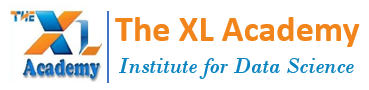Check Your Training Sechdule according to your availability.
Get detailed course content in your email.
Power BI Course Contents
Class 1: Introduction to Power BI
- Introduction to Power BI - Need, Importance
- Power BI - Advantages and Scalable Options
- History - Power View, Power Query, Power Pivot
- Power BI Data Source Library and DW Files
- Cloud Collaboration and Usage Scope
- Business Analyst Tools, MS Cloud Tools
- Power BI Installation and Cloud Account